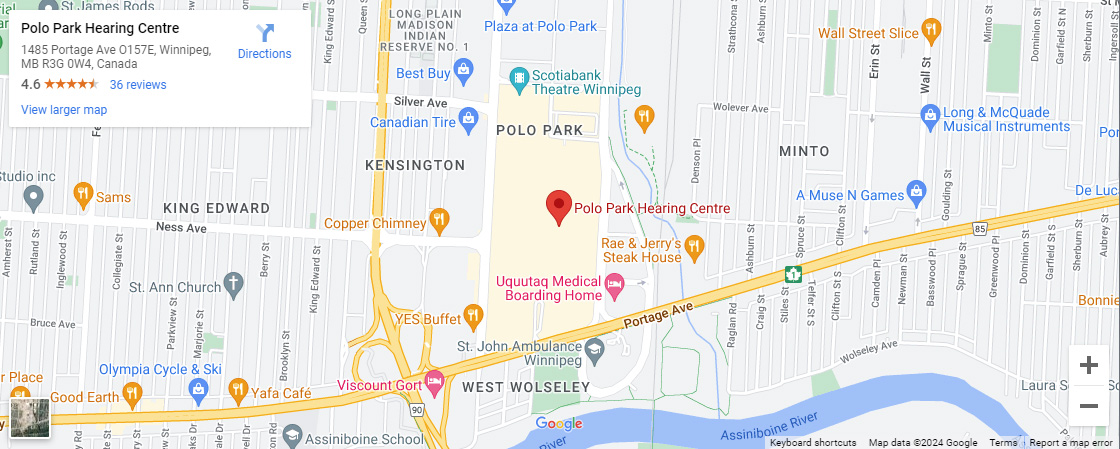For people with hearing loss, the iPhone offers several useful features to make listening and using the device easier. Here are three accessibility options we think would be the most useful.
For people with hearing loss, the iPhone offers several useful features to make listening and using the device easier. Here are three accessibility options we think would be the most useful.
Mono Audio and Balance
The benefit of this feature is that it makes listening to music and movies much easier.
Music and movies often use different sounds levels in the right and left channel. This makes hearing clearly hard for people with different levels of hearing in their left and right ear.
As the name suggests, the operating system combines the sound from the left and right channels into a mono signal that is then played on both channels of the connected headphones or speakers. This means the user can hear everything with either ear. The balance part the feature gives you the ability to raise the volume levels for the left or right channel independently to compensate for different levels of hearing loss in either ear.
You can turn Mono Audio on so that both ear jacks receive the same sounds by tapping: Settings > General > Accessibility > Hearing
LED Flash for Alerts
If you are having trouble hearing your ring tone for incoming calls or other notification sounds, the iPhone can alert you by firing the LED flash. This is the LED flash located on the back of the phone so leaving it face down goes without saying. There are two other caveats. The LED will only flash when the iPhone is locked and by default the LED flash is turned on when the phone is in silent mode.
You can activate the LED Flash for Alerts. By tapping: Settings > General > Accessibility > LED Flash for Alerts.
What if the LED Flash for Alerts is not working?
There are many settings that can interfere with the LED flash Alerts feature. Here are the top 3 items to check if the LED Flash Alerts do not to work:
1) Double check the phone is indeed locked with a black screen showing.
2) Next you can test the LED flash from your lock screen by tapping the flashlight icon off and then on.
3) Check your Do-Not-Disturb and Airplane mode settings. If either the Do-Not-Disturb or Airplane mode is set on, the LED Flash Alerts feature will not work. To check just swipe up from the bottom of the screen and make sure that the Do-Not-Disturb and the Airplane mode is set correctly.
For more information on troubleshooting the alert feature see this article on the troubleshooting site Applebox.com.
Live Listen: For Hearing Aids Users
If an iPhone user is having difficulty clearly hearing someone talking in a noisy room, Live Listen can help by turning their iPhone into a remote microphone. They simply activate Live Listen and place their iPhone near the person speaking. The sound the microphone picks up is then transmitted to their “Made for iPhone” hearing aids using Bluetooth technology. The following video shows how simple it is to use.
Note: You can use Live Listen with iPads and iPod touch as well. For a complete list of iOS devices that works with Made for iPhone hearing aids. Complete list of hear accessibility functions on the iPhone, click Apple's information page.
If you would like to learn more about how Bluetooth enabled Made for iPhone hearing aids can help you improve your ability to hear, call the friendly staff at Polo Park Hearing Centre (204) 788-1083 Monday to Friday between 9 a.m. and 5:30 p.m. or Saturday between 10 a.m. and 2 p.m.